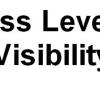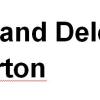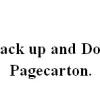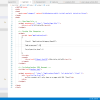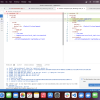The PageCarton Admin Panel is the default control center of PageCarton. While PageCarton is built with privileges from ground up, which allows to customization even from the frontend, the Admin Panel now serves as the control center where all the administative functions can be found in one place.
The Admin Panel is a component of PageCarton system that provides the ability to view and change application settings. It consists of a set of widgets that include adding or removing functionalities and software options, controlling user accounts, changing accessibility options, and accessing networking settings.
URL
By default, the PageCarton Admin Panel resides on the "/pc-admin" url. Meaning that it could be accessed by going to example.com/pc-admin, where example.com is the domain name of the site where PageCarton is installed.
Changing the Admin Panel Url
The Admin Panel of PageCarton may be changed from the default "/pc-admin" url. Just like any other PageCarton page which is preloaded in the core, the page may be overridden when a new page with the same URL is created on the site
- Update your software to the latest version of PageCarton
- Go to the Page Copy widget on example.com/widgets/Ayoola_Page_Copy. Copy "pc-admin" to the new page URL you want to change the admin panel to.
- Go to the Page Creator widget on example.com/widgets/Ayoola_Page_Creator. Use the utility to Create a new page with URL /pc-admin to override the main admin panel.
- Update the newly created page to display whatever you want.